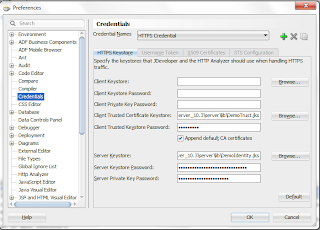In order to authenticate to https
services, the server side public certificate must be acquired and added as a
trusted cert entry to a keystore used by the client. This certificate can be imported using the
browser as shown in the screen shot below. This
keystore stores a reference to the public certificate of the service and will
be using some alias. The certificate for a web service can be obtained from the
service WSDL url. Save the imported certificate to local drive.
Import Service certificate to
a keystore file
·
keytool -importcert -alias testkey -file servicecertificatefile.cer -keystore
.\my-keystore.jks -storepass keystorepassword
Tip: keytool utility
can be found the path <jdk_install_dir>/bin
List the contents of a
keystore
·
keytool -list
-keystore ".\my-keystore.jks"
Steps to specify the keystore
that JDeveloper should use for handling https traffic:
·
Go to Tools à Preferences
·
In the LHS tree node
select credentials
·
Configure the
Client Trusted Certificate Keystore pointing to the my-keystore.jks location
created earlier and provide the key store password