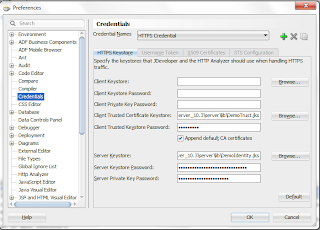afd-config.xml -
Remove
<adf-security-child
xmlns="http://xmlns.oracle.com/adf/security/config">
<JaasSecurityContext
initialContextFactoryClass="oracle.adf.share.security.JAASInitialContextFactory"
jaasProviderClass="oracle.adf.share.security.providers.jps.JpsSecurityContext"
authorizationEnforce="true"
authenticationRequire="true"/>
</adf-security-child>
weblogic.xml - Remove
<security-role-assignment>
<role-name>valid-users</role-name>
<principal-name>users</principal-name>
</security-role-assignment>
web.xml - Remove
Goto security tab and then change:
Login authentication option to none
Delete security roles.
Delete security constraints.
<filter>
<filter-name>JpsFilter</filter-name>
<filter-class>oracle.security.jps.ee.http.JpsFilter</filter-class>
<init-param>
<param-name>enable.anonymous</param-name>
<param-value>true</param-value>
</init-param>
<init-param>
<param-name>remove.anonymous.role</param-name>
<param-value>false</param-value>
</init-param>
</filter>
<filter-mapping>
<filter-name>JpsFilter</filter-name>
<url-pattern>/*</url-pattern>
<dispatcher>FORWARD</dispatcher>
<dispatcher>REQUEST</dispatcher>
<dispatcher>INCLUDE</dispatcher>
</filter-mapping>
<servlet>
<servlet-name>adfAuthentication</servlet-name>
<servlet-class>oracle.adf.share.security.authentication.AuthenticationServlet</servlet-class>
<init-param>
<param-name>success_url</param-name>
<param-value>/faces/page1.jspx</param-value>
</init-param>
<load-on-startup>1</load-on-startup>
</servlet>
<servlet-mapping>
<servlet-name>adfAuthentication</servlet-name>
<url-pattern>/adfAuthentication</url-pattern>
</servlet-mapping>
<filter-mapping>
<filter-name>adfBindings</filter-name>
<servlet-name>adfAuthentication</servlet-name>
<dispatcher>FORWARD</dispatcher>
<dispatcher>REQUEST</dispatcher>
</filter-mapping>
<filter>
<filter-name>adfBindings</filter-name>
<filter-class>oracle.adf.model.servlet.ADFBindingFilter</filter-class>
</filter>
jps-config.xml
Remove all the login modules, identity store, credential store,
key store from the respective tabs.
Once this is done then, ADF Security is removed. Jazn-data.xml file can also be removed.